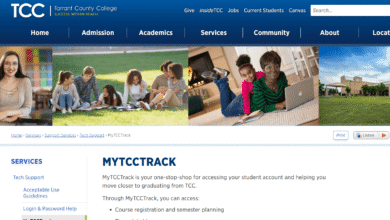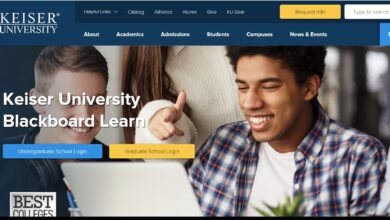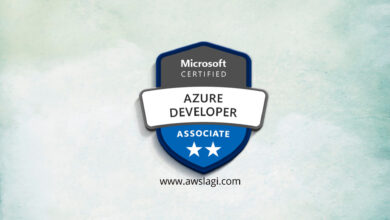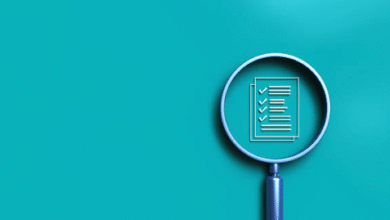Sejda PDF: Features, Benefits, and Usage
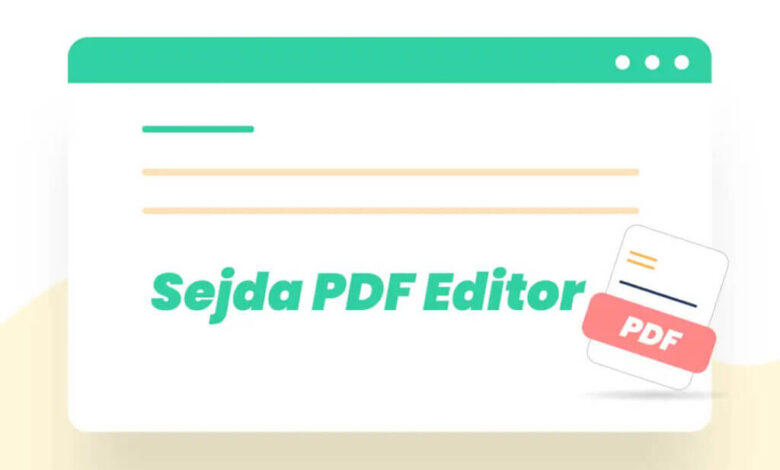
Introduction
Sejda PDF is a powerful online and desktop tool designed for managing and editing PDF documents efficiently. It provides a user-friendly interface, a wide range of features, and a secure environment for handling sensitive files. Whether you need to merge, split, compress, or edit PDFs, Sejda offers an intuitive solution.
Key Features of Sejda PDF
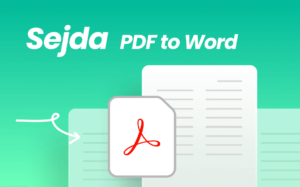
1. PDF Editing
Sejda allows users to edit text, add images, and insert links into PDF files. It supports font customization, text alignment, and color changes.
2. Merge and Split PDFs
Users can easily merge multiple PDFs into one document or split a large PDF into smaller files based on pages, bookmarks, or specific content.
3. Convert Files to and from PDF
Sejda supports file conversion between PDFs and various formats, including Word, Excel, PowerPoint, JPG, and PNG.
4. Compress PDFs
The tool optimizes PDF file sizes while maintaining quality, making it ideal for reducing storage and email attachment sizes.
5. OCR (Optical Character Recognition)
With OCR technology, Sejda can extract text from scanned PDFs, making them searchable and editable.
6. Protect and Unlock PDFs
Users can set passwords to secure their PDFs or remove security restrictions from protected documents.
7. Add Watermarks and Page Numbers
Sejda allows users to insert watermarks and page numbers to PDFs for branding or organizational purposes.
8. Sign and Fill Forms
It supports electronic signatures and form filling, making it convenient for contract signing and document approvals.
Benefits of Using Sejda PDF
✅ User-Friendly Interface
Sejda’s clean and simple interface ensures ease of use, even for beginners.
✅ Online and Offline Availability
Users can access Sejda via a web browser or download the desktop version for offline usage.
✅ Privacy and Security
Uploaded files are automatically deleted after processing to ensure data privacy.
✅ Affordable Pricing
Sejda offers a free version with limited usage and affordable premium plans for unlimited access.
✅ No Installation Required
The web version allows users to edit PDFs without downloading any software.
How to Use Sejda PDF
Step 1: Access Sejda PDF
Visit Sejda’s website or download the desktop application.
Step 2: Choose a Tool
Select the feature you need, such as Edit, Merge, Split, or Compress.
Step 3: Upload Your File
Drag and drop your PDF or upload it from your device, Google Drive, or Dropbox.
Step 4: Make Edits or Adjustments
Apply the desired changes, such as adding text, merging files, or compressing the document.
Step 5: Download the Processed File
Once the task is complete, download the modified PDF to your device.
Conclusion
Sejda PDF is a versatile and efficient tool for managing PDFs, offering a balance between usability, features, and security. Whether you need to edit, convert, merge, or protect your PDFs, Sejda provides a reliable solution for individuals and businesses alike.
FAQs About Sejda PDF
1. What is Sejda PDF?
Sejda PDF is an online and desktop tool for editing, converting, merging, splitting, compressing, and protecting PDF documents.
2. Is Sejda PDF free to use?
Yes, Sejda offers a free version with limited daily tasks. The premium version provides unlimited access to all features.
3. What are the limitations of the free version?
The free version allows up to 3 tasks per day, files up to 50MB or 200 pages, and limited access to advanced features.
4. Is Sejda safe to use?
Yes, Sejda automatically deletes uploaded files after processing to ensure privacy and security.
Also Read: The Story of Junko Furuta – The Real Incident
5. Does Sejda support OCR for scanned PDFs?
Yes, Sejda has Optical Character Recognition (OCR) technology to extract text from scanned PDFs.
6. Can I use Sejda PDF offline?
Yes, the Sejda Desktop application allows users to edit PDFs offline without an internet connection.
7. What file formats does Sejda support for conversion?
Sejda can convert PDFs to and from formats such as Word, Excel, PowerPoint, JPG, and PNG.
8. How do I add a signature to a PDF using Sejda?
Sejda allows users to add electronic signatures by drawing, typing, or uploading an image of a signature.
9. Can I merge multiple PDFs with Sejda?
Yes, Sejda provides an easy way to merge multiple PDF files into one document.
10. Does Sejda work on all devices?
Yes, Sejda works on Windows, Mac, Linux, and mobile devices via a web browser.
11. How do I remove a password from a PDF using Sejda?
Sejda can unlock password-protected PDFs if you have the correct password.
12. What are the premium pricing plans for Sejda?
Sejda offers weekly, monthly, and yearly subscription plans, as well as a one-time lifetime license for the desktop version.
13. How do I cancel my Sejda subscription?
You can cancel your subscription anytime from your account settings on the Sejda website.
14. Does Sejda PDF support batch processing?
Yes, the desktop version supports batch processing for handling multiple files at once.
15. Where can I get support for Sejda PDF?
You can visit Sejda’s official website for support, FAQs, and contact details.