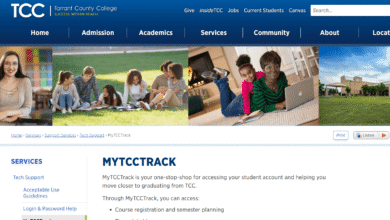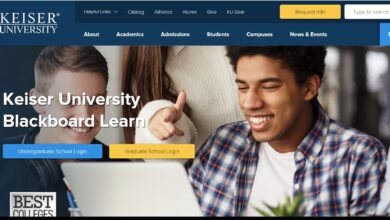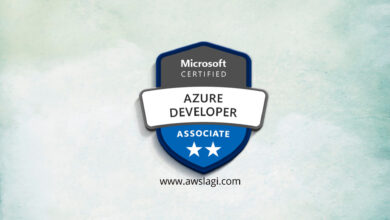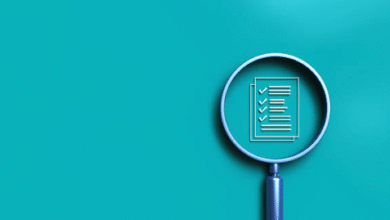Totolink Login – Easy Guide to Access Your Router Dashboard
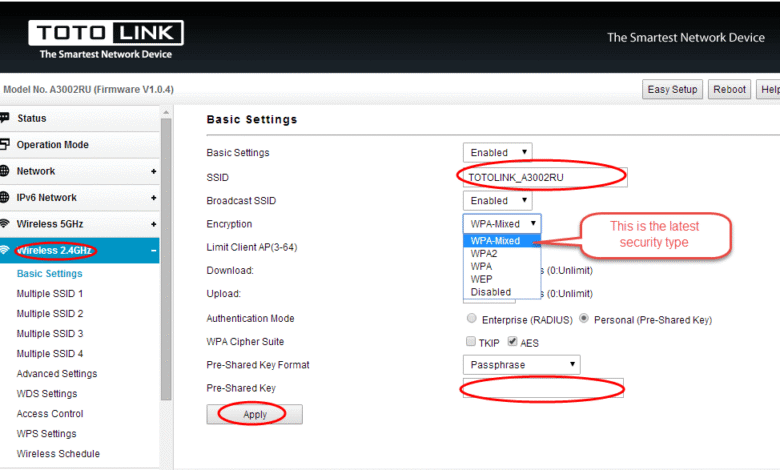
Totolink is a well-known brand that manufactures networking devices such as routers, repeaters, and modems. To manage and configure your Totolink router, you need to access the Totolink Login page. From there, users can update Wi-Fi settings, change passwords, set up parental controls, manage connected devices, and enhance network security.
This article provides a simple guide on how to log in to your Totolink router, the default login credentials, troubleshooting tips, and frequently asked questions.
How to Access Totolink Login
Follow these steps to log in to your Totolink router:
- Connect to the Router
- Make sure your computer or smartphone is connected to the Totolink router via Wi-Fi or an Ethernet cable.
- Open a Web Browser
- Launch any browser (Chrome, Firefox, Safari, or Edge).
- Enter the IP Address
- In the address bar, type the Totolink default IP:
192.168.1.1or192.168.0.1
- Press Enter.
- In the address bar, type the Totolink default IP:
- Enter Login Credentials
- Default Username: admin
- Default Password: admin
(If you have changed them before, use your updated login details.)
- Access the Dashboard
- Once logged in, you can manage Wi-Fi names (SSID), update passwords, configure security settings, or set up advanced features.
Default Totolink Login Details
| Detail | Default Value |
|---|---|
| IP Address | 192.168.1.1 or 192.168.0.1 |
| Username | admin |
| Password | admin |
Note: If these defaults don’t work, check the label at the back of your router for updated login details.
Common Issues & Troubleshooting
- Can’t Access Login Page
- Ensure you are connected to the Totolink network.
- Try another IP:
192.168.0.1or usehttp://totolink.net.
- Forgot Password
- If you changed the password and forgot it, reset your router by pressing the reset button for 10–15 seconds.
- Slow or Dropped Connection
- Update your router’s firmware via the dashboard for better performance and security.
Why Access Totolink Login?
Through the Totolink admin dashboard, you can:
- Change Wi-Fi name (SSID) and password.
- Set up guest networks for visitors.
- Enable parental controls for safe browsing.
- Manage connected devices.
- Update firmware for security patches.
- Configure advanced settings (VPN, firewall, QoS).
Final Thoughts
The Totolink Login process is simple and essential for managing your router’s settings. By accessing the admin dashboard, you can customize your Wi-Fi, improve security, and optimize your network performance. If you face login issues, try resetting the router or checking the correct IP address.
FAQs about Totolink Login
Q1. What is the default Totolink login IP address?
The default IP is usually 192.168.1.1 or 192.168.0.1.
Q2. What are the default Totolink login credentials?
The default Username is admin and the default Password is admin.
Q3. How do I change my Totolink Wi-Fi password?
Log in to the Totolink dashboard → go to Wireless Settings → change the SSID and password → save changes.
Also Read: Who Is Claire Abbott? – Bio, Wiki, Stats & More
Q4. What should I do if I forget my Totolink login password?
Press and hold the reset button on the router for 10–15 seconds to restore factory settings. Then, use the default login details.
Q5. Why can’t I access the Totolink login page?
- Make sure you are connected to the Totolink Wi-Fi or LAN.
- Try different IPs:
192.168.1.1or192.168.0.1. - Clear your browser cache or try another browser.
Q6. How do I update Totolink firmware?
Download the latest firmware from the official Totolink website → log in to the router dashboard → go to Firmware Upgrade → upload the file → update.
Q7. Can I use my phone to log in to Totolink?
Yes. You can log in through a mobile browser using the same IP address (192.168.1.1) while connected to the router’s Wi-Fi.
Q8. Is it necessary to change the default login credentials?
Yes. For security reasons, it’s highly recommended to change both the router admin password and Wi-Fi password.