10.0.0.1 Piso WiFi Pause Function – An In-Depth Guide

Piso WiFi systems have become a popular solution for affordable and easily accessible internet in public places across the Philippines and other regions. Managed through the IP address 10.0.0.1, these systems offer users a range of controls, including the useful Pause Function. In this guide, we’ll explore what the 10.0.0.1 Piso WiFi Pause Function is, how to use it, and why it’s beneficial for both users and operators.
What Is Piso WiFi?
Piso WiFi is a type of coin-operated WiFi hotspot. “Piso” means one peso in Filipino, indicating that the service can be accessed for as low as one peso. Users insert coins into a machine to purchase internet access for a set period of time, making it a cost-effective solution for areas with limited access to traditional broadband services.
The Role of 10.0.0.1 in Piso WiFi
The IP address 10.0.0.1 serves as the default gateway to access the admin panel of Piso WiFi systems. Through this portal, users and administrators can manage WiFi settings, monitor usage, set pricing, and more. It acts as the control hub for everything related to the network.
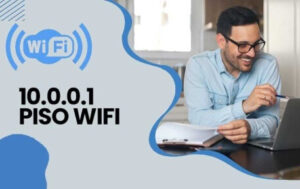
What Is the Pause Function?
The Pause Function is a unique feature of Piso WiFi that allows users to temporarily stop their internet session. This is especially useful when a user needs to step away from their device or wants to save their remaining time for later.
Key Benefits of the Pause Function:
-
Time Management: Users can pause their session to avoid wasting time when not actively using the internet.
-
Cost Efficiency: Prevents users from losing value, especially when they pay for a specific time duration.
-
Convenient Access: Easily accessed via the Piso WiFi portal at 10.0.0.1.
How to Use the Pause Function
Here’s a simple step-by-step guide to pausing your Piso WiFi session:
-
Connect to the Piso WiFi network on your device.
-
Open your browser and go to http://10.0.0.1.
-
Look for the “Pause Time” or “Pause Function” option.
-
Click on it to pause your session.
-
You’ll receive a confirmation that your internet session has been paused.
To resume:
-
Return to http://10.0.0.1.
-
Click on the “Resume” button or similar prompt.
-
Your remaining time will continue from where it left off.
⚠️ Note: The ability to pause might be limited by the system admin, so not all Piso WiFi setups have this function enabled.
For Operators: Enabling the Pause Function
As an operator, allowing users to pause their sessions can enhance user satisfaction. Here’s how to enable it:
-
Log in to the admin dashboard at 10.0.0.1 (default credentials may vary depending on the vendor).
-
Navigate to Settings > User Controls or Session Management.
-
Find the Pause Function option and toggle it on.
-
Save changes and reboot the system if necessary.
Common Issues and Troubleshooting
-
Cannot Access 10.0.0.1: Ensure you are connected to the Piso WiFi network. Try clearing your browser cache or using another browser.
-
Pause Button Not Available: The operator may have disabled the pause function.
-
Session Did Not Resume: Check your remaining time or refresh the session by logging in again.
Final Thoughts
The 10.0.0.1 Piso WiFi Pause Function is a handy feature that adds flexibility and value to prepaid WiFi services. Whether you’re a user looking to maximize your internet time or an operator aiming to provide better service, understanding and utilizing this function is key.
With just a few clicks, you can pause and resume your session, giving you control over how and when you use your internet—something that makes Piso WiFi even more practical and user-friendly.
FAQs About 10.0.0.1 Piso WiFi Pause
1. What is 10.0.0.1 in Piso WiFi?
10.0.0.1 is the default IP address used to access the admin portal of most Piso WiFi vending systems. From this address, users can pause or resume their internet session, check remaining time, or access network settings (for admins).
2. What is the Pause Function in Piso WiFi?
The Pause Function allows users to temporarily stop their internet session. It’s helpful for saving unused time if you need to step away from your device or pause internet usage for any reason.
3. How do I pause my Piso WiFi session?
To pause your session:
-
Connect to the Piso WiFi network.
-
Go to http://10.0.0.1 in your browser.
-
Click on the “Pause Time” or similar button.
-
Your remaining time will be saved until you resume.
4. How do I resume my paused session?
To resume:
-
Reconnect to the Piso WiFi network.
-
Visit http://10.0.0.1.
-
Click “Resume” or “Continue”.
-
Your session will continue from where it was paused.
Also Read: Snapchat Planets Order and Meaning Explained
5. Why can’t I find the Pause button?
Not all Piso WiFi systems have the Pause function enabled. It depends on the operator’s settings. If you don’t see the option, the feature might be disabled.
6. Can I pause multiple times?
Yes, if the feature is enabled, you can usually pause and resume multiple times, as long as you still have remaining time on your session.
7. Will I lose my internet time if I forget to pause?
Yes, the timer keeps running as long as you’re connected and have not paused. If you walk away or stop using it without pausing, your time will continue to count down.
8. What should I do if 10.0.0.1 doesn’t load?
Try these steps:
-
Make sure you’re connected to the Piso WiFi network.
-
Type http://10.0.0.1 directly into the address bar (not a search engine).
-
Clear your browser cache.
-
Try a different browser or device.
9. Can I pause my session from a different device?
No, you can only pause the session from the device that originally started it. Transferring time between devices is not supported.
10. Is the Pause function free to use?
Yes, pausing and resuming your session does not cost anything extra. It’s part of the features available to help you manage your paid internet time.


